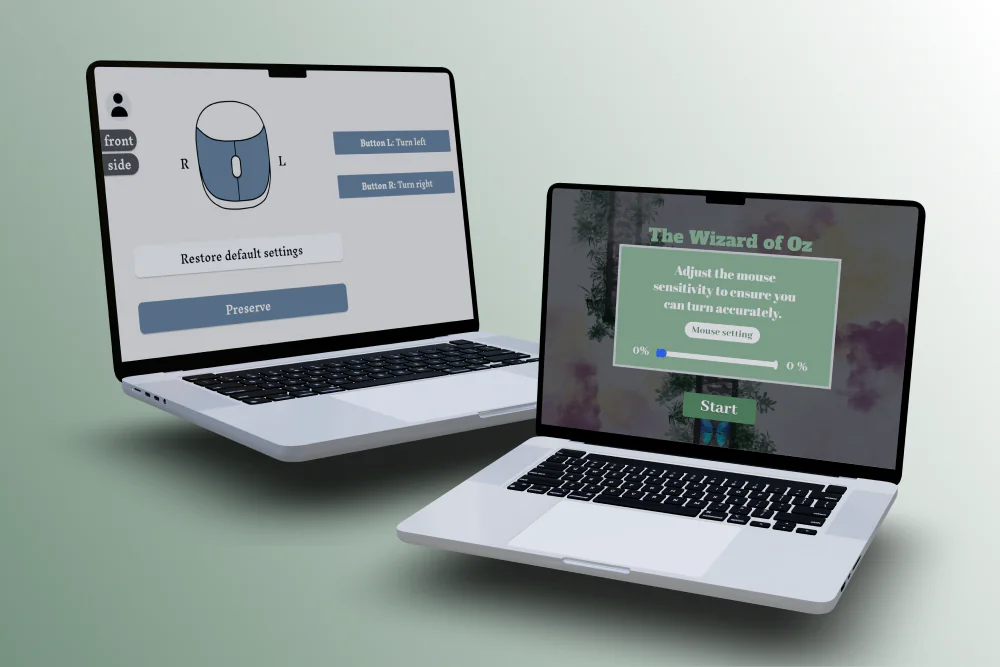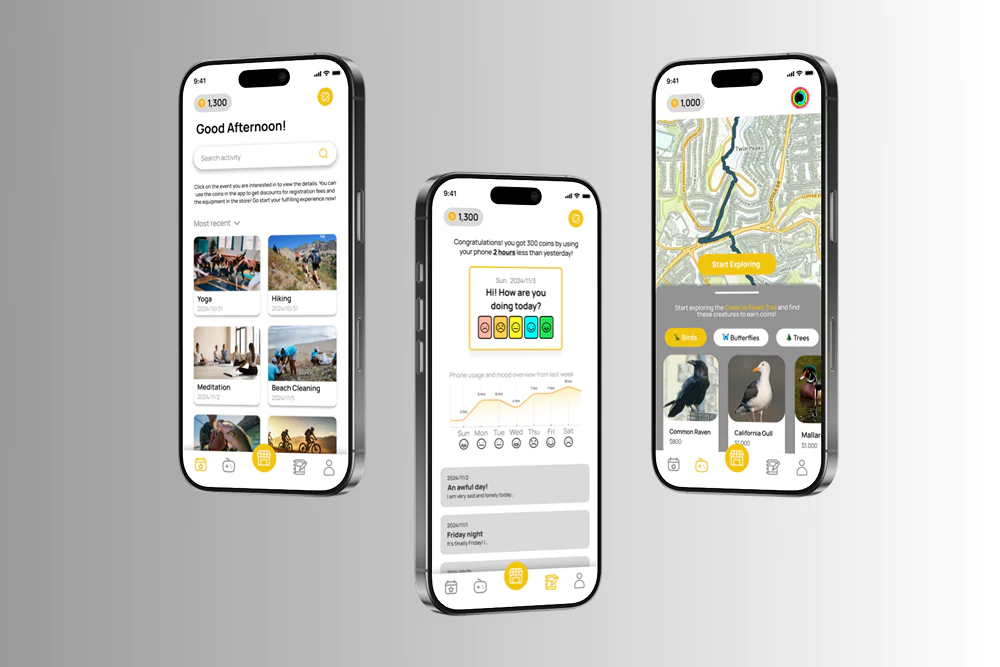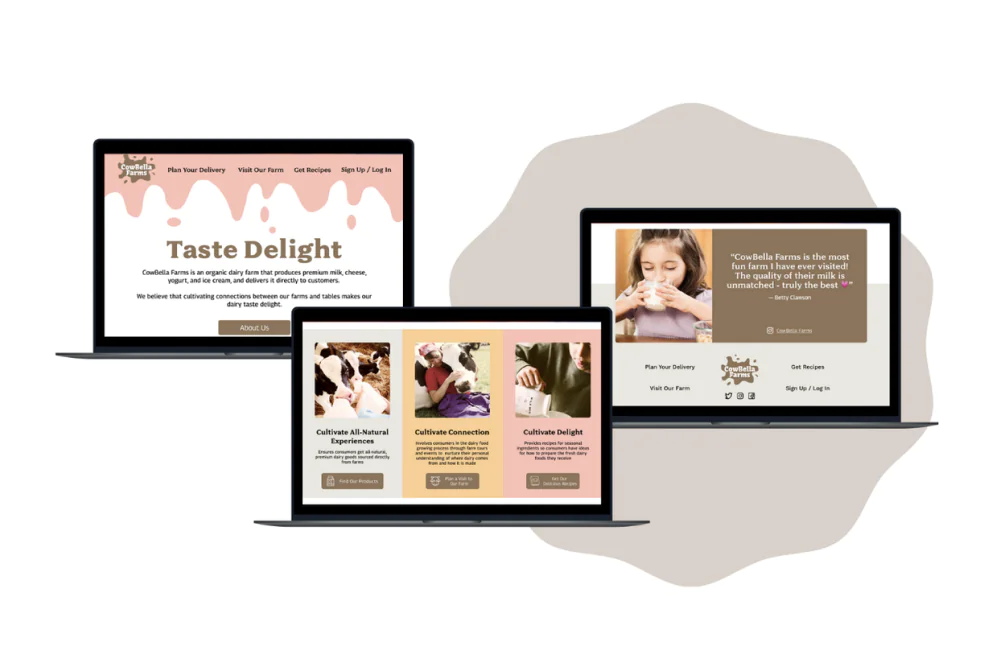Optimizing Mouse Interaction for Industrial Design Students
Industrial design students often struggle with inefficiencies when using standard mice for drawing and modeling. Frequent tool switching and repetitive actions slow down the creative process. This project enhances the mouse setup experience by introducing customizable shortcut keys, helping users reduce modeling time, improve precision, and streamline their workflow—all without overwhelming them with a complex interface.
Interactive Demonstration
Mouse Sensitivity Test Game: A hands-on way to find the perfect sensitivity level. Players control a butterfly using mouse clicks, testing precision and responsiveness. If the settings aren’t ideal, the butterfly will veer off course, illustrating the importance of fine-tuned controls.
Mouse Set Up Flow: A guided process to personalize shortcut keys and sensitivity for an intuitive user experience.
Style Guide: Ensuring Consistency & Usability
A style guide ensures a cohesive visual and interactive experience by defining the design principles, UI elements, and interaction patterns. This framework improves consistency, efficiency, and scalability across the product.
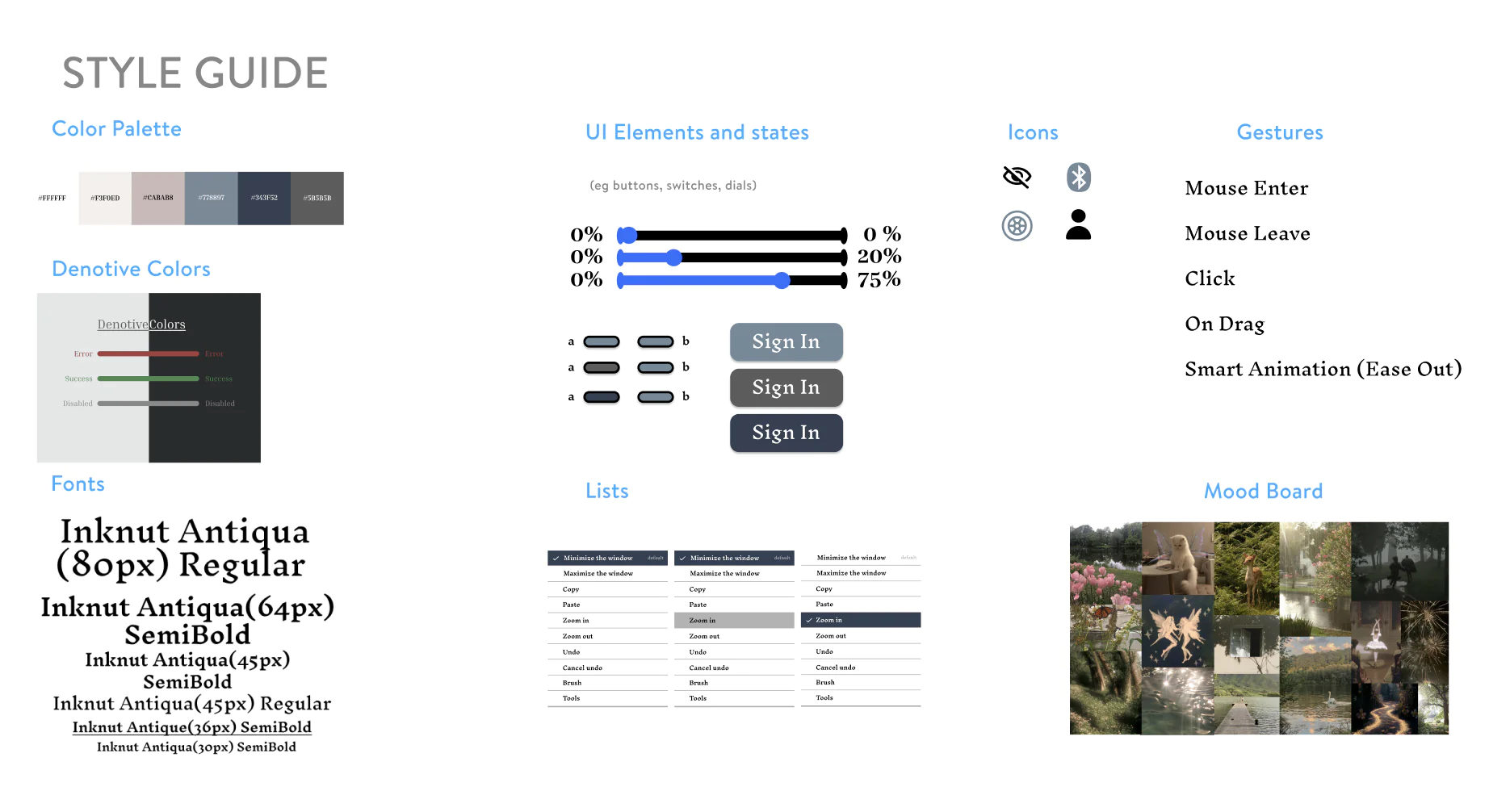
Game Storyboard: Solving Real User Pain Points
This project directly addresses key challenges faced by industrial designers:
- “As an industrial designer, I need easy buttons for zooming in and zooming out, so that I can create my model faster.”
- “As an industrial designer, I need a mouse with customizable sensitivity levels, so that I can achieve fine-grained control when sculpting, texturing, and modeling complex 3D objects”.
The game mainly allows users to test the mouse sensitivity that suits them. It consists of butterflies as the character of the game, which need to be steered by the user with mouse clicks. This is a great test of proper mouse sensitivity; if not, the butterfly tends to fly over the path or turn when it shouldn’t.
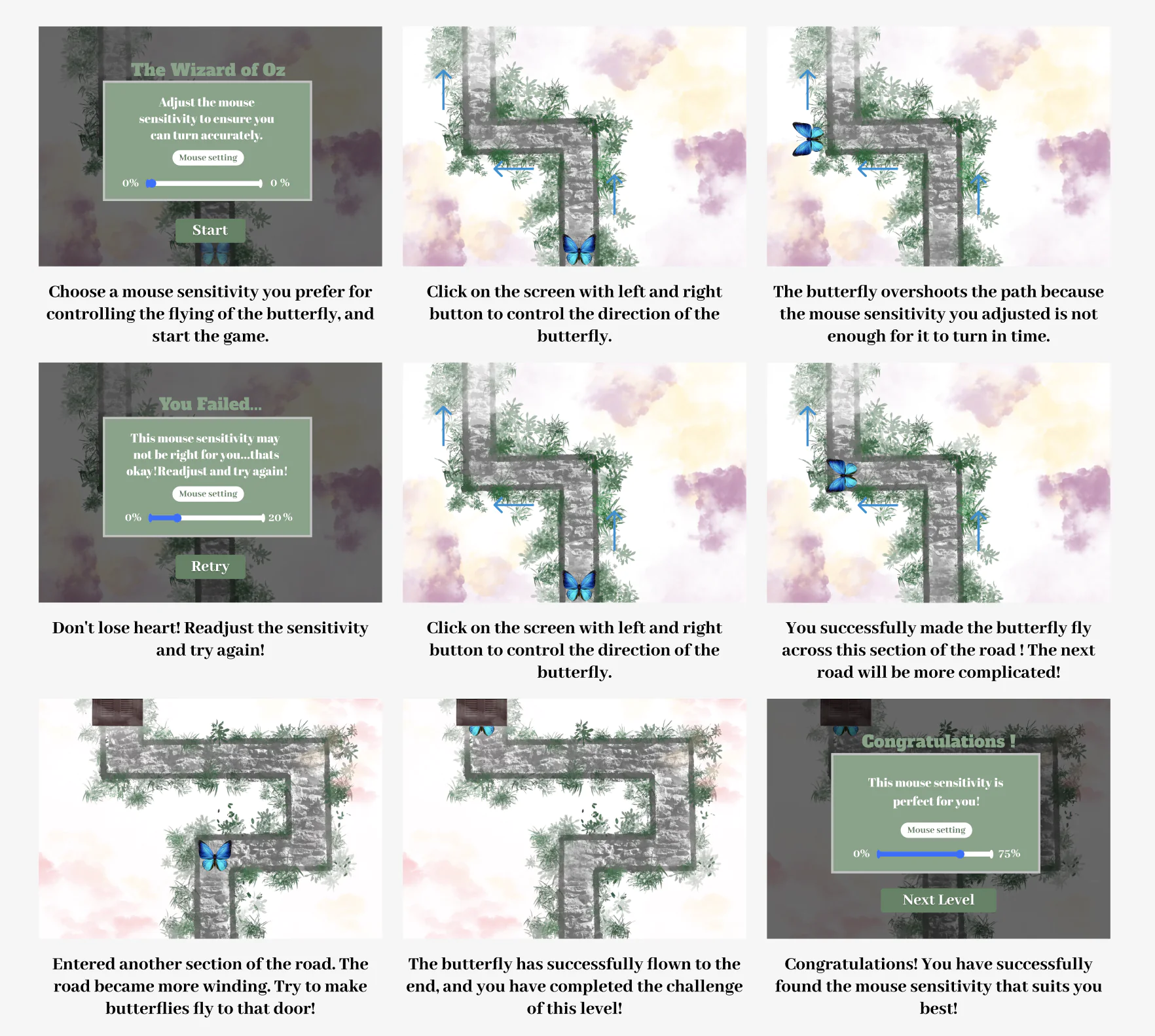
User Flow
A well-structured user flow outlines the steps users take to achieve their goals within the app, guiding them through a smooth and intuitive interaction. These flow diagrams are essential for designing seamless, frustration-free experiences.
Connecting the Mouse to the Computer Bluetooth
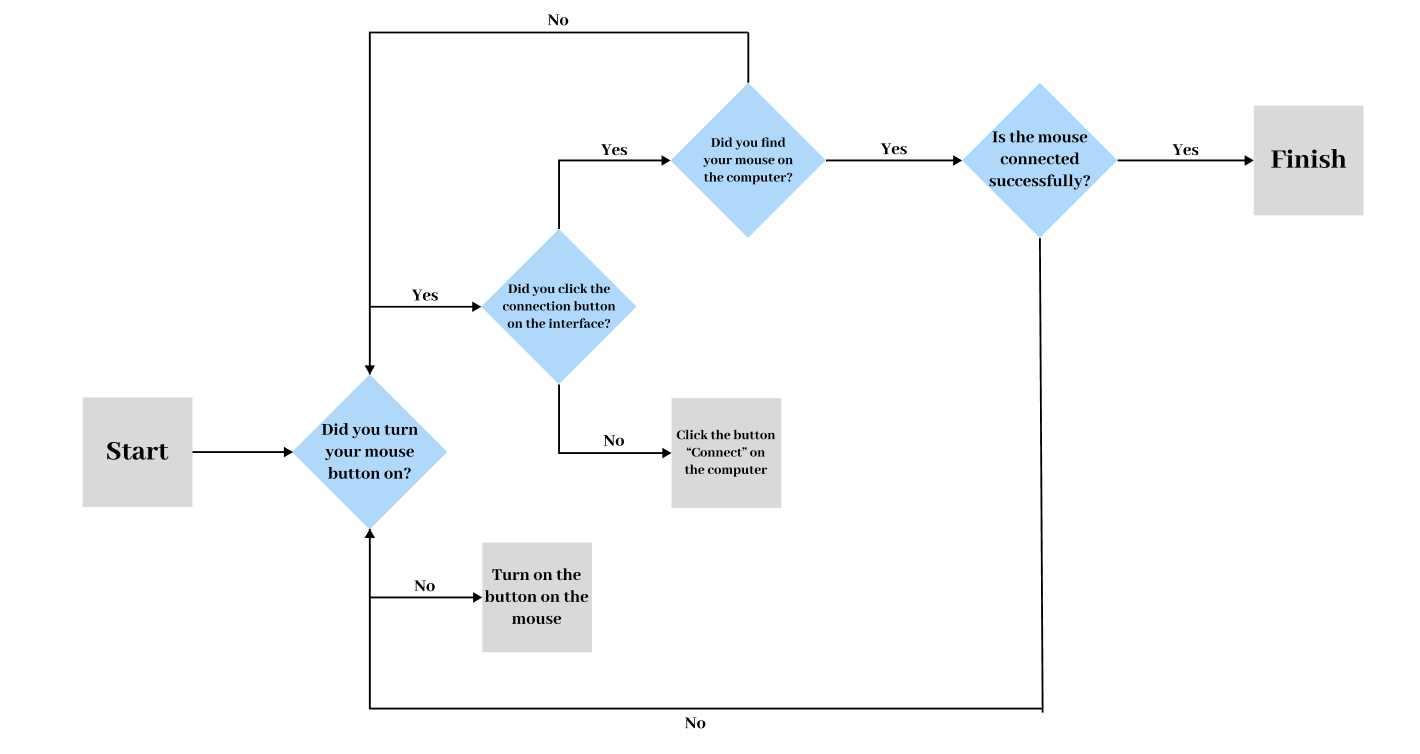
Customizing A Button Functionality
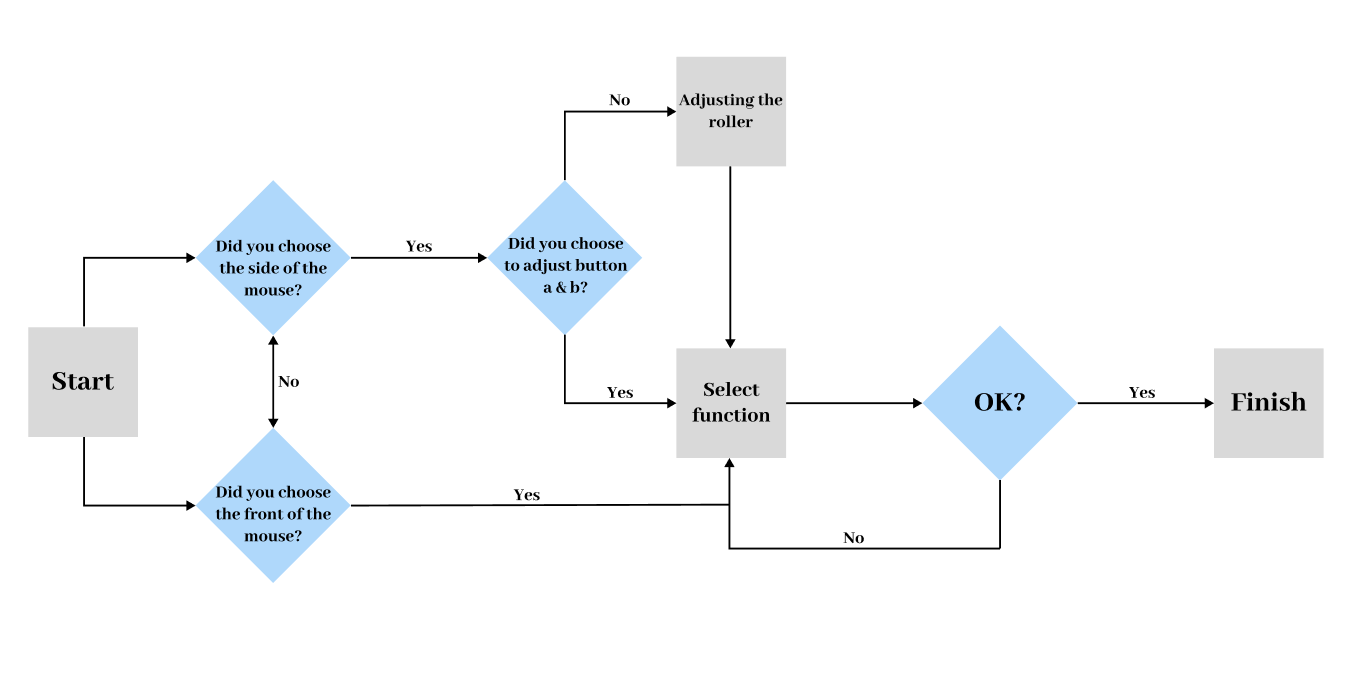
Creating A User Profile
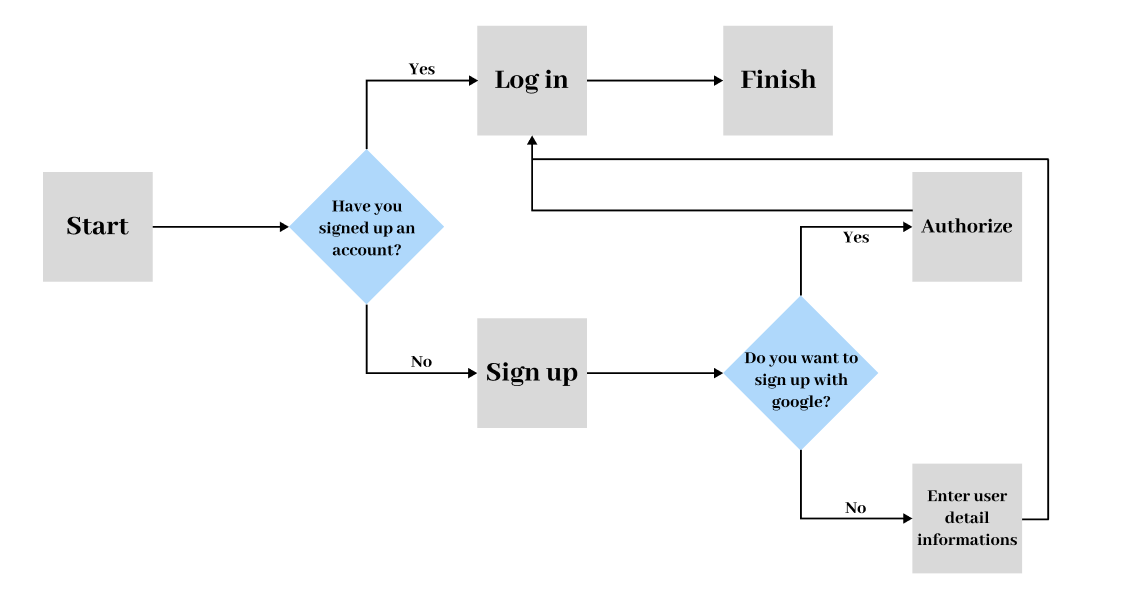
User flow diagrams are particularly useful when designing experiences, providing a clear map of the user’s interactions.
Prototypes
Through wireframing and game design, I developed a deeper understanding of logical thinking, user behavior, and interface interactions. This project reinforced the importance of practical application, intuitive design, and precision in user experience development.
Impact and Outcome
The enhanced mouse setup streamlines the design workflow for industrial design students, reducing repetitive actions and improving precision. By integrating customizable shortcut keys and sensitivity adjustments, the solution enables users to work more efficiently, minimizing frustration and maximizing creativity. The interactive sensitivity test game ensures an intuitive and tailored user experience, making digital modeling and drawing smoother and more responsive.